You can add and Sync your Google Calendar in the Thunderbird Mail programme.
Steps:
1. Install the Calendar add-on “Lightning”
2. Go to google calendar settings > If you have a shared calendar, then get the Public Address Otherwise get the private address
(e.g. https://calendar.google.com/calendar/ical/yourname..@gmail.com/private-710ebf…b9d5/basic.ics)
3. Right click on the calendar section in your thunderbird
(left side below to month view. Normally you will see “Home” calendar there)
4. Edit the calender/ add a new calendar
5. Fill the details, give the url and finish.

824 total views, no views today



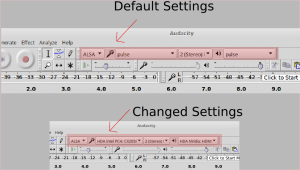
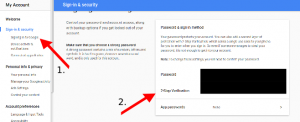
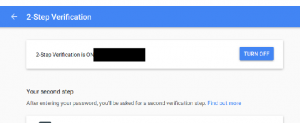
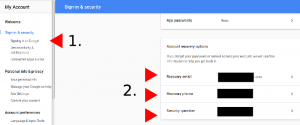
 Etcher is a powerful OS image flasher built with web technologies to ensure flashing an SDCard or USB drive is a pleasant and safe experience. It protects you from accidentally writing to your hard-drives, ensures every byte of data was written correctly and much more
Etcher is a powerful OS image flasher built with web technologies to ensure flashing an SDCard or USB drive is a pleasant and safe experience. It protects you from accidentally writing to your hard-drives, ensures every byte of data was written correctly and much more
 A Torrent Client for Firefox and SeaMonkey, runs everywhere, created in pure JavaScript without binary software!
A Torrent Client for Firefox and SeaMonkey, runs everywhere, created in pure JavaScript without binary software!